Connect to Devices
TikZenX supports both USB and TCP connections for Android devices.
USB Connection
- Open your phone's developer settings and enable USB debugging (see screenshots below).
- For Xiaomi phones: You must also enable "Install via USB" and "USB debugging (Security Settings)" options in the developer settings.
- Connect your phone to the computer via USB.
- When prompted on your phone, tap
Allowto enable USB debugging. - Wait for the connection to be established.
TCP Connection
- Connect your phone to the computer via USB.
- In TikZenX, click
ADB Commands>Enable TCPto enable TCP/IP connection. - Disconnect the USB cable (or switch to OTG mode if using a phone box).
- Click the
Scan Tcp Devicesbutton and enter the IP range (you can find this in your router's admin page). - Click
Scanto search for devices in the specified IP range. - Wait for the connection to be established.
Screenshots
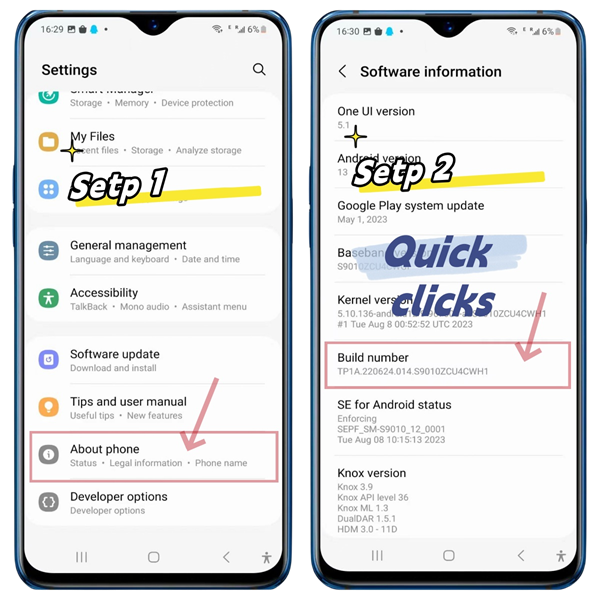
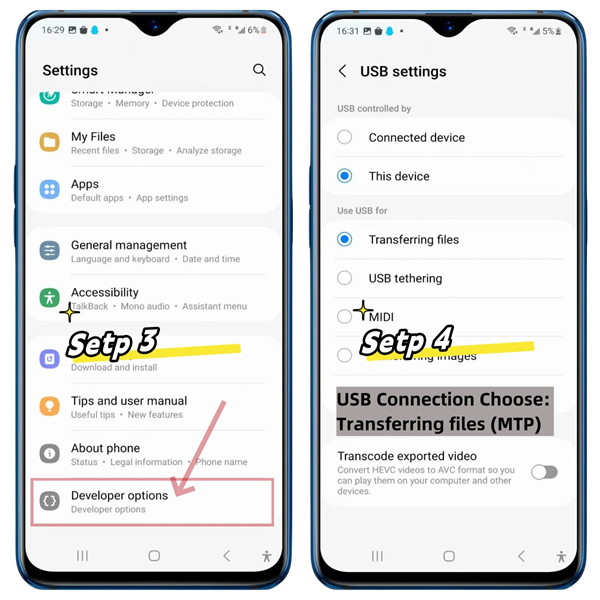
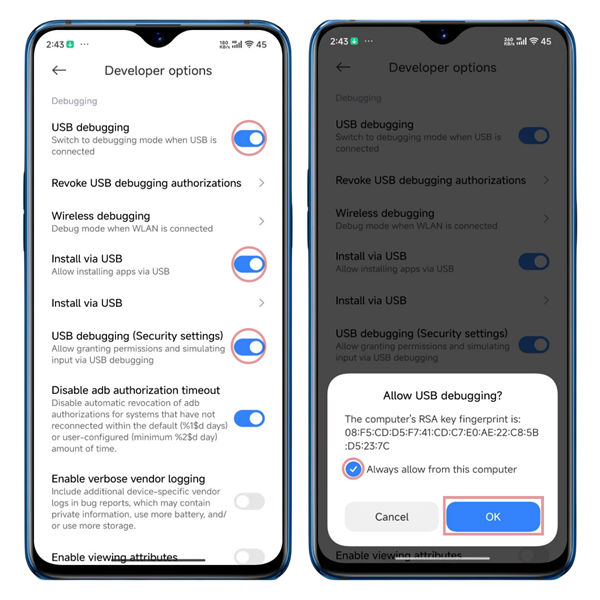
Tips
- The procedure may vary by brand, but the general steps are similar.
- If there is no response, try a different data cable or use a USB port on the back of your computer.
How to Connect a Motherboard or Case
- Request the authorization files
adbkeyandadbkey.pubfrom your motherboard or case seller. - Copy these files to
C:\Users\YourComputerUsername\.androidon your computer. - Restart your computer.
Screenshot
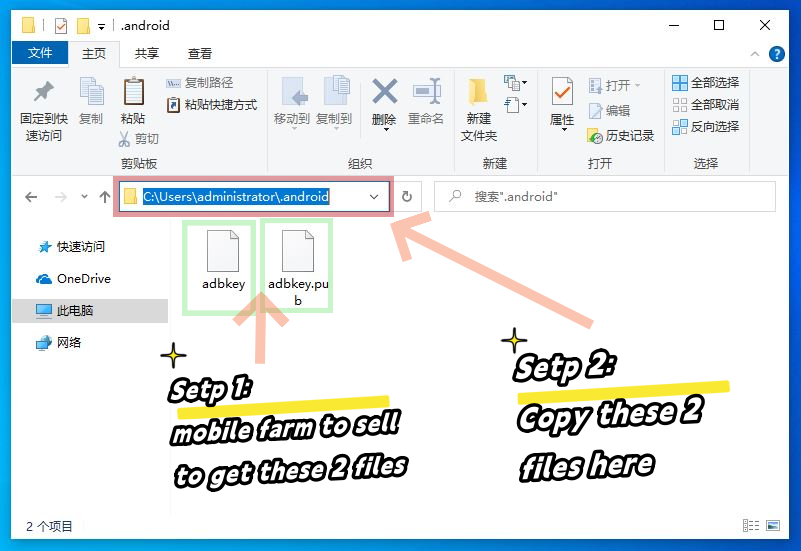
Additional Tips
- Back up your authorization files. If you reinstall your system or switch computers, you'll need them again.
- If these files are lost, you'll need to manually allow permission on the phone screen.
How to Connect More USB Devices
💡 USB supports up to 127 devices — in theory.
But in practice, most consumer motherboards limit it to around 40 devices due to firmware and chipset constraints.
🖥️ Server-grade motherboards (e.g., X79 architecture) are different — they typically remove these USB limits, allowing you to scale massively.
🔧 How to connect more devices successfully:
- Use the USB ports on the back of the PC — they are wired more directly to the motherboard.
- Use USB 2.0 ports (usually black), not USB 3.0 (blue), which can be unstable for large farms.
- In BIOS Settings:
- Disable XHCI
- Enable EHCI
These steps will help your system recognize more devices reliably.